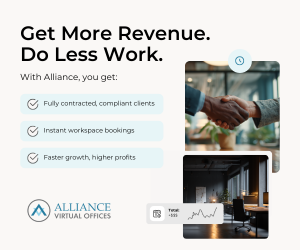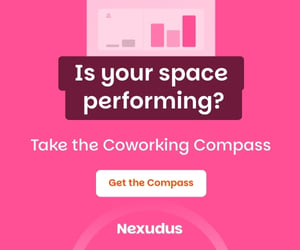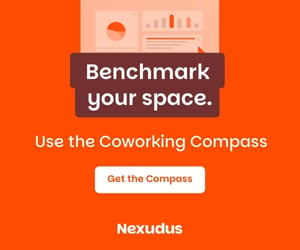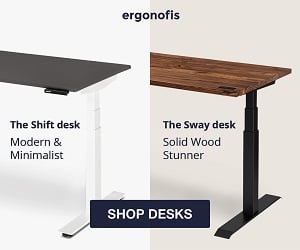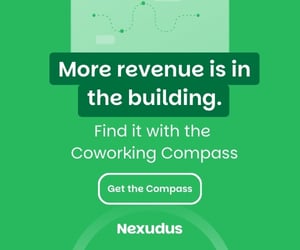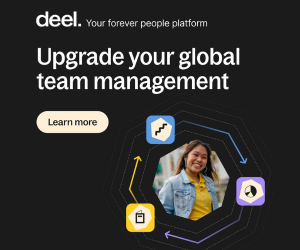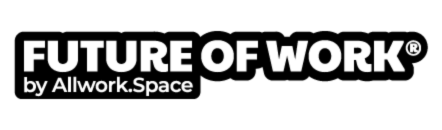- For remote workers, your choice of tech is essential for your daily work.
- These tips will help keep your PC healthier for longer, ensuring you are as efficient and productive as possible.
- General maintenance is simple and effective, such as running regular updates and removing unused programs.
This article was written by Ashley Wilson, a digital nomad who writes about business and tech.
You can’t really think about offices without computers and tech anymore. It’s just part of a normal office.
Businesses nowadays use flexible workspaces that come fully packed with technology and collaborative spaces that are ready to use. Freelancers and entrepreneurs often look for flexible options where they can bring their own devices.
Using your own laptop makes things much easier if the laptop is working well. But it all comes with a price: You often have to do all the maintenance on your own.
Here are some simple ways to keep your PC healthy without having to contact tech support.
Keep Your Computer Up to Date
Nobody likes updates because you never know how long they will take. Still, they are here for a very good reason — to ensure your computer performs well.
Windows 10 updates have come a long way and are minimally disruptive now. You have lots of options that will ensure you are never bothered by them while you’re in the middle of a meeting or while you collaborate on a project with your colleagues in your workspace.
Setting updates to apply outside of active hours is the best option of all. While you go away from your PC outside of active hours, Windows will simply apply updates and all the programs and files you had opened will wait for you just as you left them.
Remove Unused Programs and Temporary Files
Forgetting about programs you don’t use anymore is a rather common reason computers slow down after a while, as they take up space. Uninstalling a program in Windows 10 is significantly easier than it was in previous versions of Windows — for most apps, you simply have to right-click and choose “Uninstall.”
Temporary files hold information about a file as you create it, and when you close the program, they usually disappear after a while. In case your computer crashes, the temporary file is the lifesaver that restores your data so it doesn’t get lost. But oftentimes the TEMP folder can grow out of proportion and cause performance issues.
Apps installed on your computer all have temporary folders, and your operating system also often keeps temporary files longer than it should. When these accumulate over time, they use up resources and slow down your PC. Luckily, you can delete those files easily and free up space and resources.
Install Antivirus Software
Antivirus software is essential when you want to keep your computer healthy and fast.
It keeps your PC safe from malware, which is especially important if you access corporate data from your own device. Malware programs will run in the background and use up your computer’s resources, so your device will be slower than usual.
Malware often looks for ways to access your business data, and use it to gain access to other sensitive data from the company.
Therefore, being up to date on cybersecurity practices is all the more important if you use your own laptop for work, and especially if you frequently use coworking spaces and public WiFi networks.
Use Alternative Storage Options
If you have lots of files on your PC, your computer can slow down because the hard drives are too full. Instead of filling them to the brim, use the cloud and other alternatives.
These are three common and effective types of storage other than your hard drive:
- The Cloud: With cloud storage, you can store everything from emails and photos to spreadsheets and documents, not to mention, it’s super easy to access and share them this way.
- External Hard Drive: You can also purchase an external hard drive, which offers a lot of storage at a relatively inexpensive price.
- Flash Disk: These are great because of their portability, and you can store hundreds of Word documents on a single disk.
When you use other types of storage besides your hard drive, you’ll protect your system’s speed and ensure that you don’t lose files if your computer crashes.
Defragment Your Computer
When you delete a file, it leaves a gap on the hard drive where data isn’t written.
When you save another file, the computer will attempt to fill that gap as much as possible before moving onto another gap. That’s how files become fragmented.
As files aren’t saved in the same physical location on the drive, it takes longer to recall them.
Defragmentation attempts to organize those files so that there are no gaps or fragments, but that all of them are in the same location.
Defragmenting your computer is as easy as entering “defrag” into the search bar and choosing the “Defragment and Optimize Drives” option that pops up in the results.
Restore or Reinstall Your Operating System
Dealing with a slow PC is frustrating as you lose valuable time (and money) and your efficiency is heavily affected too. Luckily, you can speed up Windows by using built-in tools and third-party solutions that help keep your PC healthy.
However, you’ll run into a situation where you’ve tried everything: updates, uninstallations, cloud storage, defragmenting, cleaning dust, but you will still have problems
In that case, you’ll need to consider a restore or, in case it fails, a reinstall. A restore will basically turn back time and use a version of Windows before issues started.
In case a restore point doesn’t work, you’ll need to back up files you want to keep and then choose between several reinstall options offered with Windows 10: Reset, Refresh or Clean install.
Summary
Doing maintenance on your own tech can save you from more expensive fixes down the line.
Most types of tech maintenance are simple and straightforward, with operating systems having intuitive tools that most users can easily work with nowadays.
By keeping your computer efficient, you’re ensuring you’re efficient at work too.
Ashley Wilson works remotely as a content creator, writing about business and tech. She has been known to reference movies in casual conversation and enjoys baking homemade treats for her husband and their two felines, Lady and Gaga. You can get in touch with Ashley via Twitter.
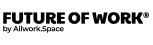
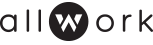
 Dr. Gleb Tsipursky – The Office Whisperer
Dr. Gleb Tsipursky – The Office Whisperer Nirit Cohen – WorkFutures
Nirit Cohen – WorkFutures Angela Howard – Culture Expert
Angela Howard – Culture Expert Drew Jones – Design & Innovation
Drew Jones – Design & Innovation Jonathan Price – CRE & Flex Expert
Jonathan Price – CRE & Flex Expert