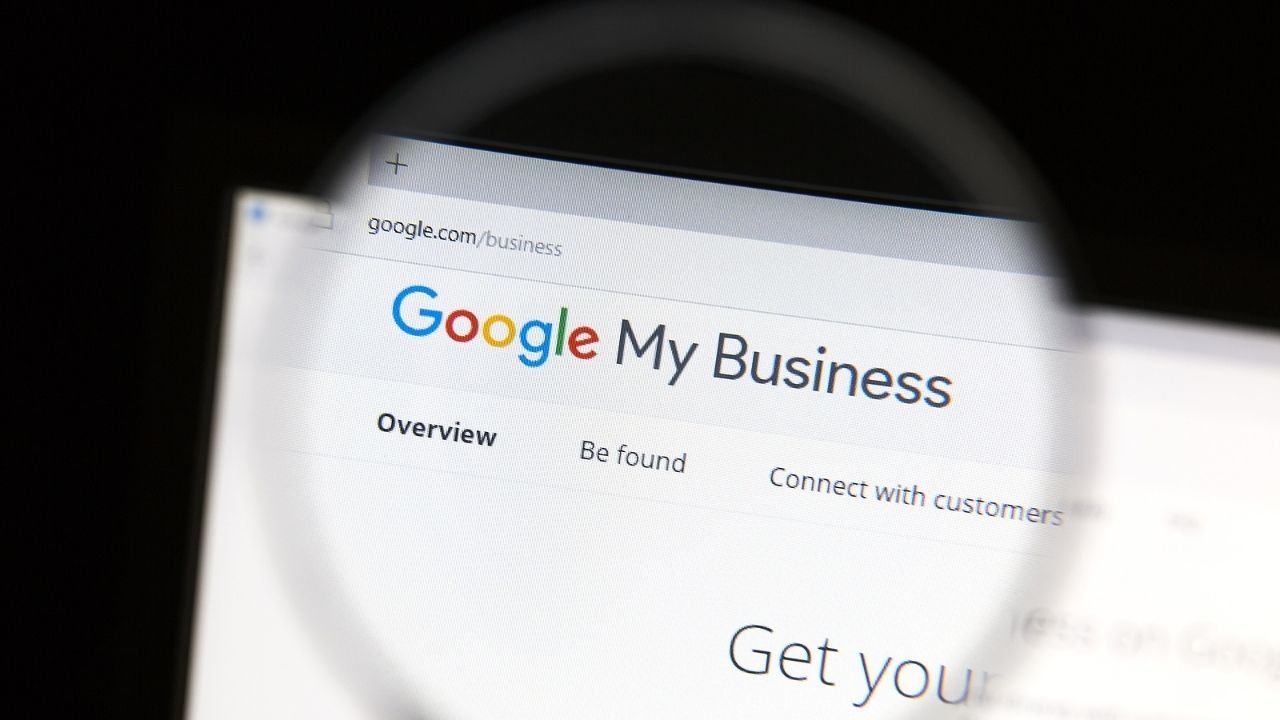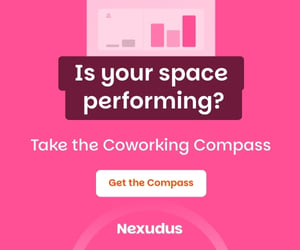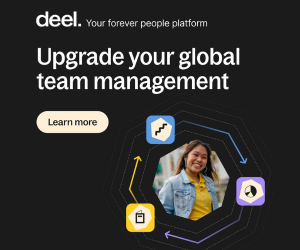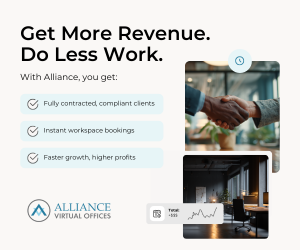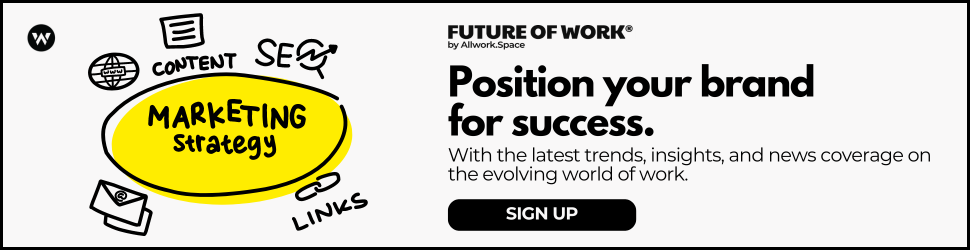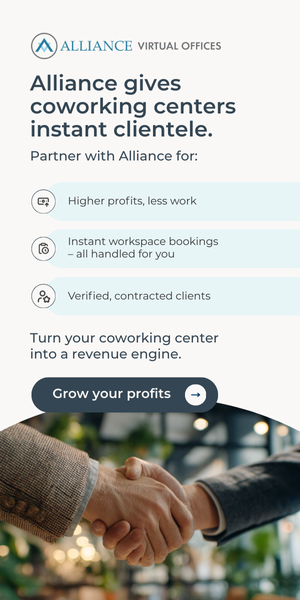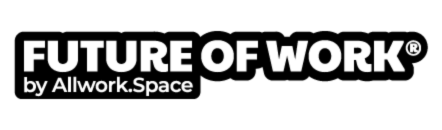- Google My Business is an essential marketing tool for location-based companies, especially coworking spaces.
- It’s free, and adds an extra dimension to the way your business appears on Google Maps and Google Search results.
- Here’s everything you need to know about marketing with Google My Business and how to make your workspace stand out against the competition.
Is Google holding your business back?
Or more specifically, is your Google My Business profile – or lack thereof – relegating your website to the depths of Google’s results pages?
If you’ve no idea what we’re on about, or if you think you may have created a Google My Business profile once upon a time but have forgotten all about it, this article is for you.
It’s informed and inspired by a recent Coworking Assembly webinar hosted by Sonya Whittam and Julie Firth, the pair behind the marketing agency STORY22.
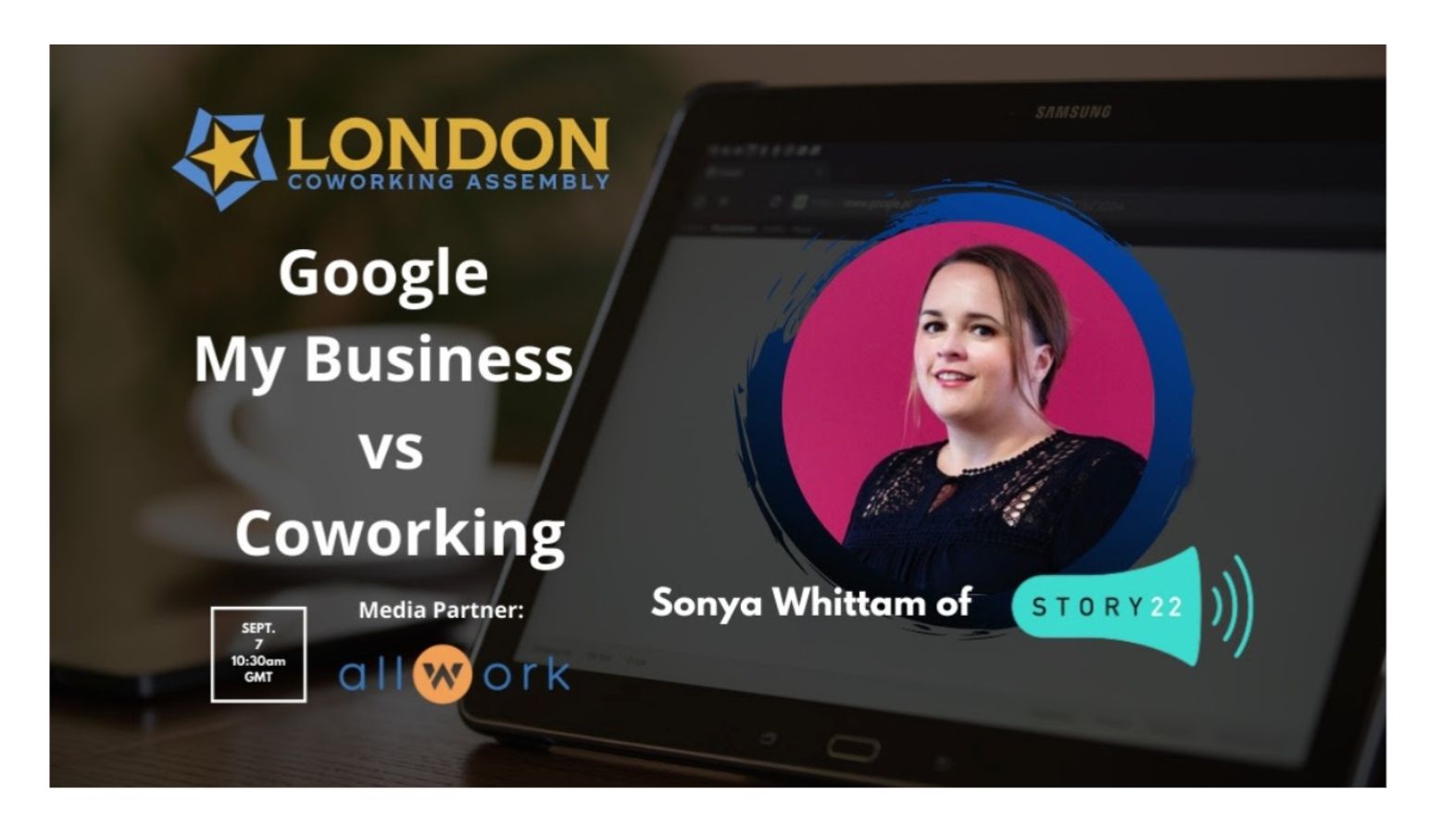
What is Google My Business?
Google My Business is a free tool that allows you to manage how your business appears on Google Search and Maps.
It provides existing and potential customers with quick access to your company’s name, location and opening hours without having to navigate to your website.
It also displays customer reviews and allows you to add images of your premises, as well as your products and services.
All this information – and more – is displayed on what Google calls a Knowledge Graph.
Here’s what it looks like:

Why do I need Google My Business?
If you don’t have an active account, you could be losing out on customers. It’s as simple as that.
Zero click searches – searches that don’t end up with the user clicking on a third party website – are becoming increasingly popular. They accounted for almost 65% of searches between January and December 2020, up from 50% in June 2019.
Look at the Knowledge Graph above again.
If you think about it, the person searching for “Creative Works” can pretty much obtain all the information they need from the search results page without having to visit the coworking space’s actual website.
Here’s a snapshot of what the Knowledge Graph looks like on Google Maps:
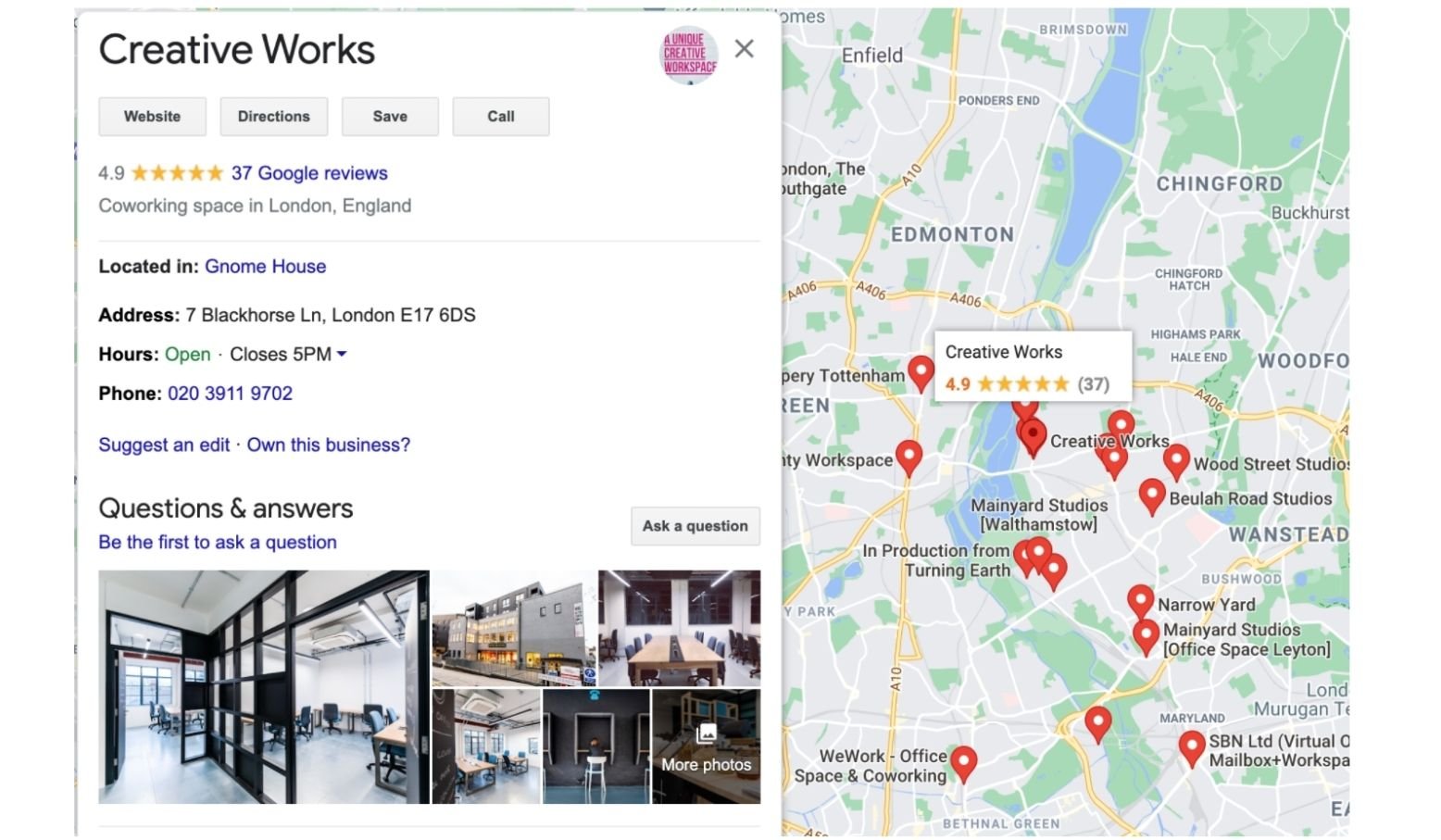
Aside from driving more customers to your business by making key information more accessible, there a few other reasons to create a Google My Business Account.
Google My Business boosts your SEO
SEO stands for search engine optimization and it relates to how highly your website ranks on search engine results pages. Having an up-to-date Google My Business account will work wonders for your SEO and help boost your website’s visibility.
Users can review your business easily
One of its best features is the ability for customers to leave reviews. You can invite customers to leave reviews and respond to them (replying to reviews shows customers you’re committed to providing a good service).
The Knowledge Graph is a great place for your reviews to sit because it’s so visible.
You can take bookings & more
You can add a button to allow customers to make bookings directly through Google My Business, and use it to promote offers and upcoming events. Customers can also use your business’ Knowledge Graph to ask you questions, and you can respond to them.
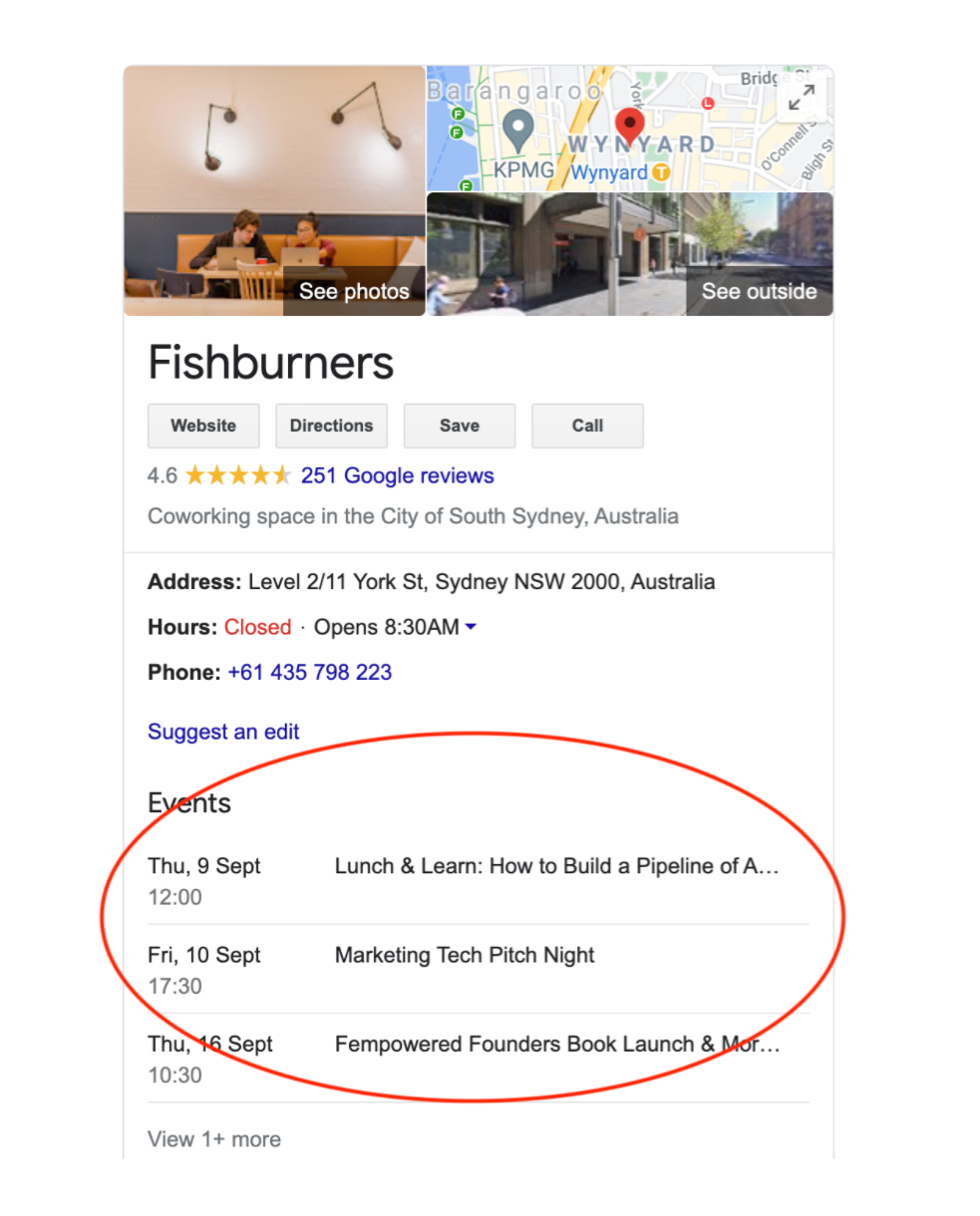
How do I create a Google My Business account?
Setting up a Google My Business Account is easier than you might think:
Step 1
Head over to the Google My Business homepage and follow the prompts.
Step 2
Add your business name.
Step 3
Enter your business address.
Step 4
Choose your business category.
Step 5
Add your business phone number, website and other information.
Step 6
Verify your business.
When it comes to verifying your business (which helps Google ensure your information is accurate and only you have access to the listing), you have three options.
If you choose to verify by post, you’ll receive a postcard at your business address with a five-digit verification code.
You just need to log into your Google My Business account and enter the code. You can also choose to receive the verification code by text or email.
It’s also useful to know that Google My Business offers a free website builder for business owners who don’t yet have a website. You can also get your hands on a free marketing kit that includes stickers, posters and social media posts for your business.
Your Google My Business Profile is accessible on desktop and via the mobile app.
Google My Business top tips for success
The first tip is to ace your description.
Creating a perfect ‘one liner’ is a useful exercise anyway, as it’ll help you hone your elevator pitch. STORY22 suggests that you keep the following in mind when crafting your on-liner:
- The problems your business is trying to solve
- Your USPs: What sets you apart?
- The essentials: useful customer information
- Keep it tight: your description can’t be more than 750 characters.
Here’s STORY22’s example:
“Connecting with customers is complicated. STORY22 is a one-stop agency that uses the StoryBrand framework to make every aspect of your marketing clear and compelling so you stand out and win business with ease.”
As you can see, it acknowledges the problem they’re trying to solve, contains USPs and essential information, and at 210 characters, it’s super tight.
Aside from writing the perfect business description, here are a few more quick tips from the marketing experts at STORY22:
- Make sure your NAP (name, address, phone) is accurate
- Choose the correct business category and subcategory
- Upload excellent photos
- Generate, monitor and respond to Google Reviews
- Use Google Posts to showcase your brand/events/offers/products/opening hours updates/COVID updates
- Use the Q&A feature to answer customer queries and FAQs
- Claim your Google My Business short name
- Use Google My Business as a customer service channel
- Detail your products and services
- Learn from your Google My Business insights
- User key words in your copy
How to ace Google Reviews
According to BrightLocal, 90% of consumers now read online reviews for local businesses. Reviews provide prospective customers with social proof of the quality of your service and can improve your SEO ranking.
Although you can’t offer monetary incentives in return for customer reviews (that’s actually against Google’s T&Cs), you can approach your clients and ask them to leave reviews.
You can make this easy for them by sending a short link directly to your Knowledge Graph.
STORY22 suggests sharing the following seven questions to help customers leave a useful review. You could use all of them or select a few.
1. What problem were you dealing with when you called us?
2. How was the problem making you feel?
3. How did we demonstrate that we understood your problem?
4. Why did you trust us to solve your problem
5. Did you notice any differences between us and similar companies?
6. What surprised you about working with us?
7. What does life look like now that we have solved your problem?
Remember to always respond to reviews with gratitude. If someone leaves you a less-than-favourable review, use it as a learning experience.
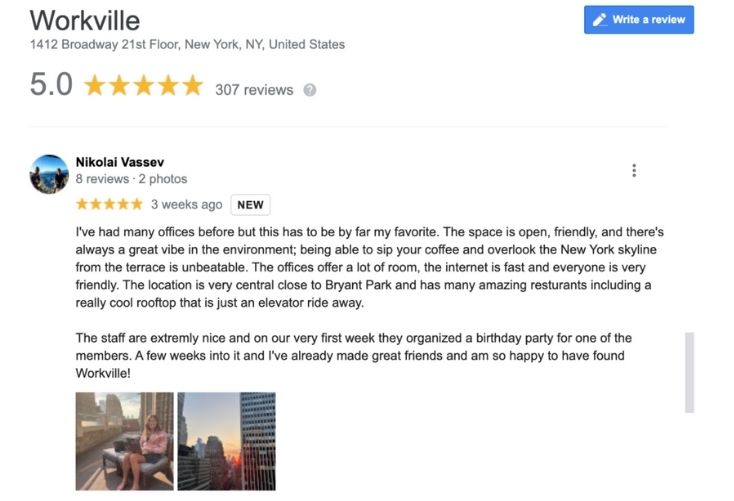
Unfortunately, silly reviews from people with personal vendettas or individuals who have never even engaged with your business can sometimes slip through the net.
You can contact Google to request that these are removed.
Finally, get the most out of customer reviews by sharing them across social media. Be careful not to boast, but thank (and tag) the reviewer for taking the time to comment on your exceptional service.
…And remember: Google isn’t the only search engine out there. Microsoft Bing has a Google My Business equivalent called Bing Places for Business.

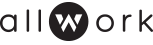
 Dr. Gleb Tsipursky – The Office Whisperer
Dr. Gleb Tsipursky – The Office Whisperer Nirit Cohen – WorkFutures
Nirit Cohen – WorkFutures Angela Howard – Culture Expert
Angela Howard – Culture Expert Drew Jones – Design & Innovation
Drew Jones – Design & Innovation Jonathan Price – CRE & Flex Expert
Jonathan Price – CRE & Flex Expert